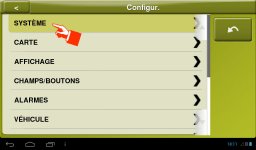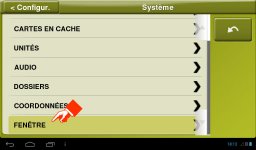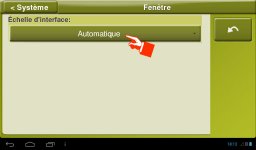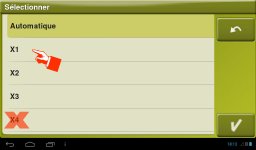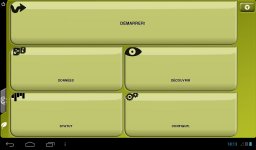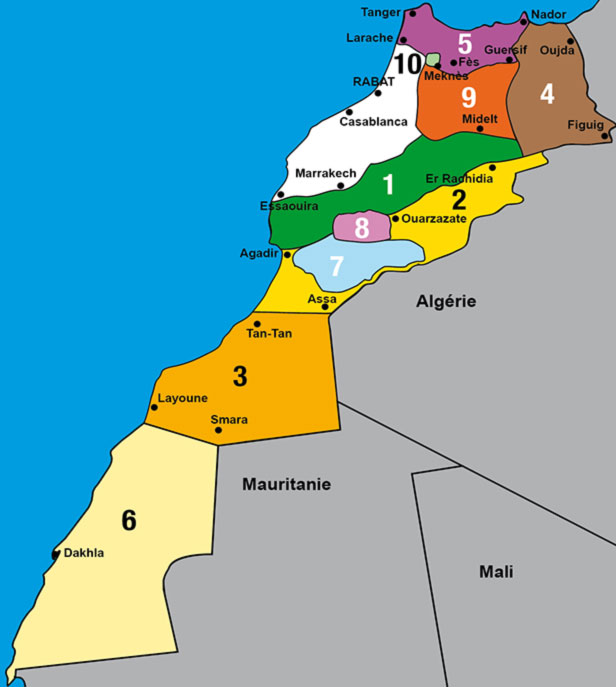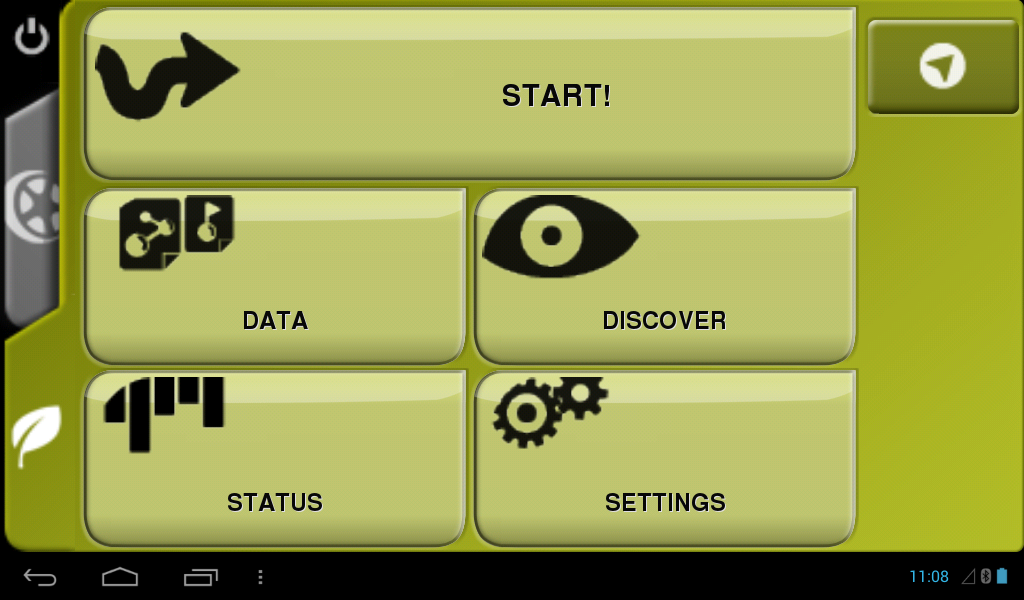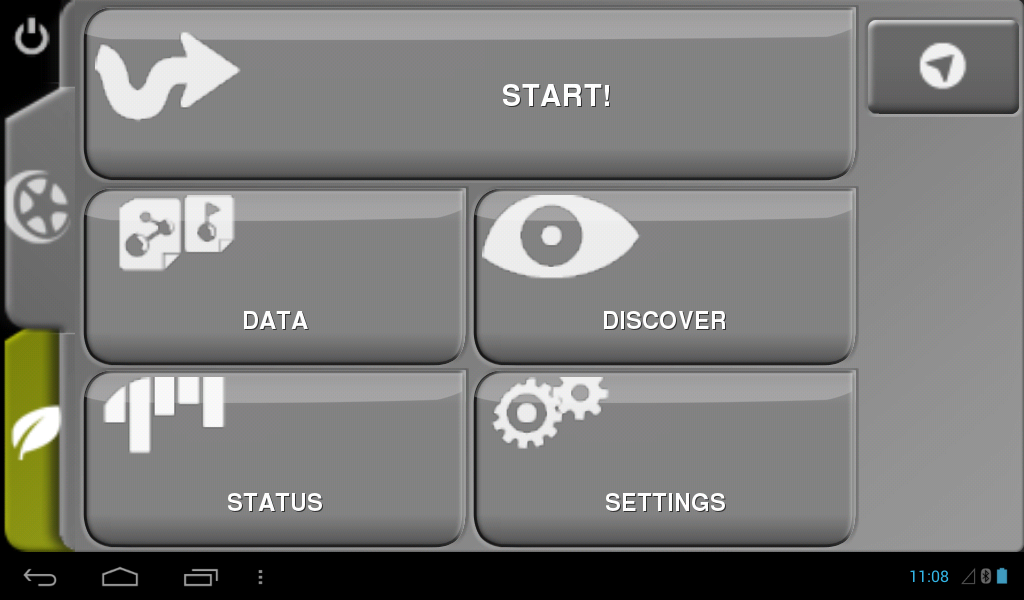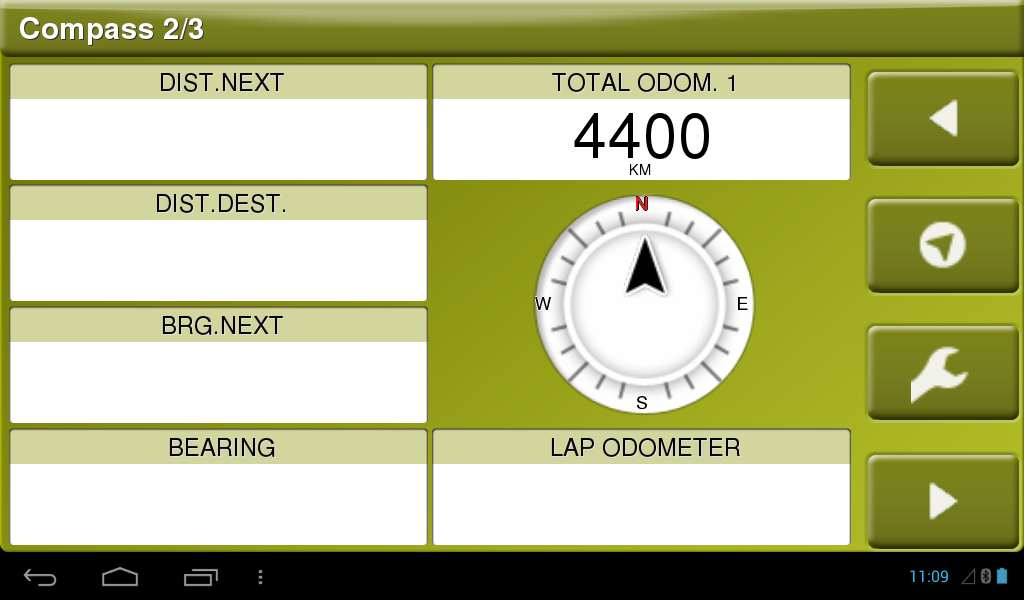The size of the interface and its various elements can be modified without interfering on the map display, in order to obtain better ergonomics (for the toolbar in particular) or legibility of information presented on the screen. The step-by-step below tells you how.
WARNING: Restarting the software is necessary after changing the size of the windows.
NEVER SELECT THE X4 SCALE WHICH IS NOT ADAPTED TO THE MONITOR'S DIMENSIONS
(RESERVED FOR LARGE TABLETS AND COMPUTERS).
YOU WILL NOT BE ABLE TO RETURN BACK AND IT WILL NEED TO REINSTALL THE SOFTWARE !!!
STEP BY STEP