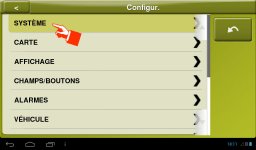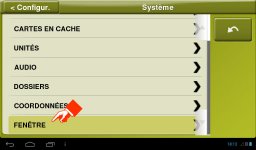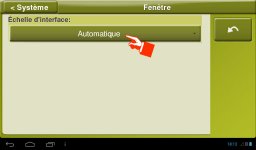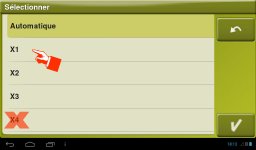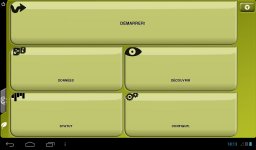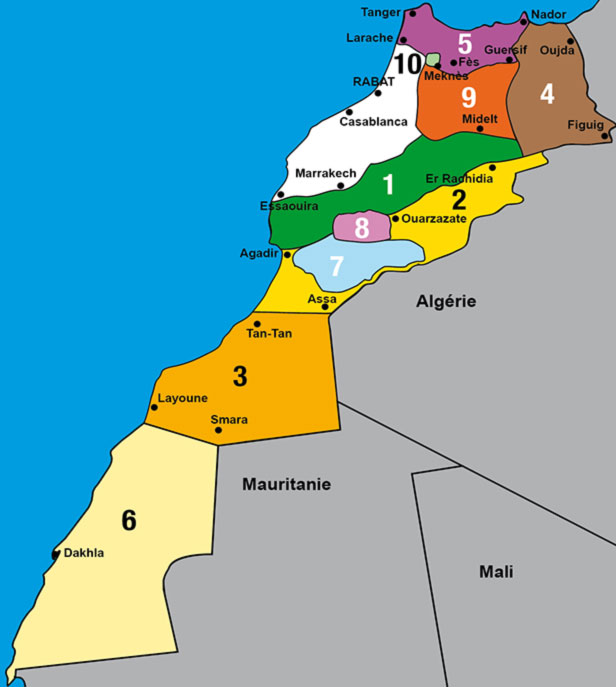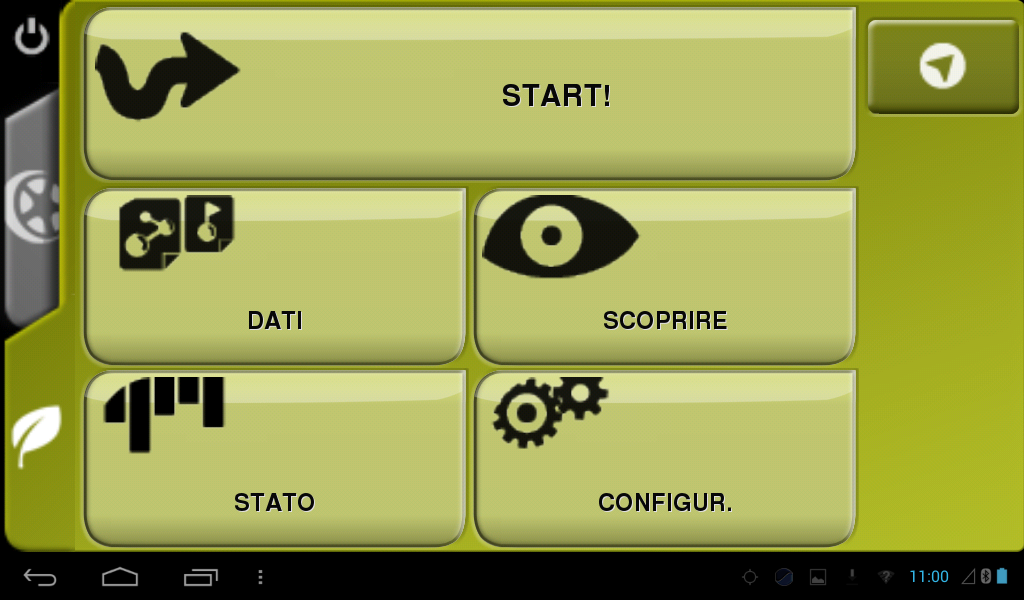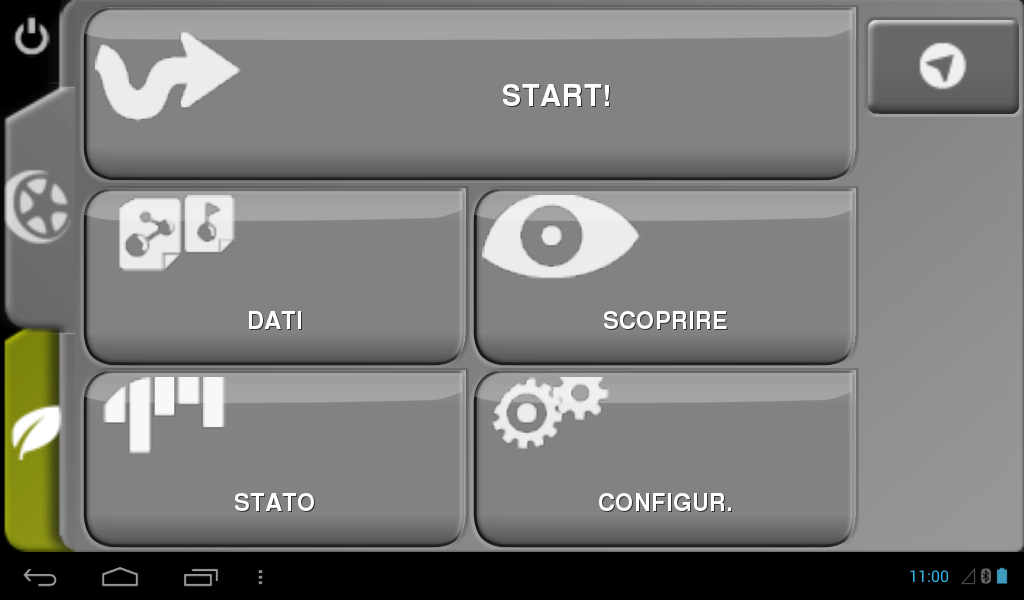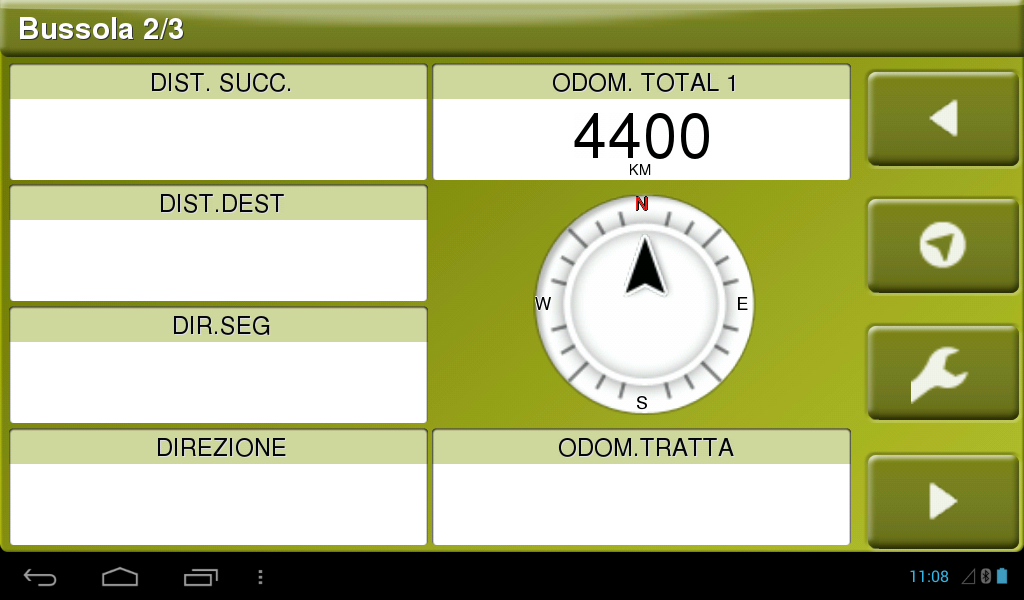La dimensione dell'interfaccia e dei suoi vari elementi può essere modificata senza interferire sul display della mappa, al fine di ottenere una migliore ergonomia (per la barra di attrezzi in particolare) o una migliore leggibilità delle informazioni presentate sullo schermo. Il step by step qui sotto spiega come.
ATTENZIONE: il riavvio del software è richiesto dopo il cambio di dimensione di finestra.
NON SELEZIONARE MAI LA SCALA X4 : NON È ADEGUATA ALLE DIMENSIONI DEL MONITOR (SOLO PER GRANDI TABLET E COMPUTER).
NON POTRAI PIU ' TORNARE INDIETRO E CI SARÀ BISOGNO DI REINSTALLARE IL SOFTWARE !!!
STEP BY STEP FOTO